Now that you have installed and configured WordPress, your self-hosted website is running on the default WordPress theme. WordPress installs and activates a default theme for your website with every installation. This is very helpful because you can immediately put your website live the moment you install WordPress.

However, The question is, “Is it the right theme for you?”
And the answer may not be straightforward because it really depends on your needs. If the theme meets your expectations, then it’s the right theme. Otherwise, you will need to look for alternatives.
Having said that, the real question should be, “How do you choose just the right theme for your WordPress website that may fulfill your needs?”
There are hundreds of ready to install WordPress theme choices available to you in the WordPress world. But you don’t need to get intimidated by that. As long as you know what you’re looking for, the decision making process is going to be very easy for you.
1. Find Out Your Needs – The First Step
The best way to make a right choice among many options is to know what your needs are. In this case, you should write down a list of desired features before starting your hunt for WordPress themes. To make the process easy for you, here are some my recommendations on what features you may want to look for in the theme:
- You need a look and feel that you think represents you the best. Your theme should have options to customize the looks without too much knowledge of HTML (Hypertext Markup Language.)
- People surf the internet from their smart phones, iPads, tablets etc. You want your website to have a Responsive layout to render properly on each device.
- The theme should have an option to enable a content slider so you can highlight your best work or special offers from time to time. This is a cool feature to have.
- The theme should allow you to add widgets in the footer section.
- The theme should include multiple menu bars. Only one menu bar is very limiting.
- The theme should support multiple page layouts. It should have at least one page type with sidebar and another full page layout where sidebars are hidden.
- The theme should be not have too many options that you don’t need because every option (even if you aren’t using it) is going to add load to your server making your website load slow.
2. How To Find WordPress Themes – The Second Step
Once you know what you’re looking for, you now need to search for themes that meet your expectations. Finding a good theme based on your needs is a fun process and here is how you do it:
To begin with, you can simply find a few great themes with a simple Google search. This may lead you to some great themes with plenty of reviews right away. Just make a Google Search on top responsive WordPress themes.
In addition to that, you can go to following locations to shop for themes of your choice:
WordPress.org Theme Directory
WordPress.org Themes Directory has several awesome themes and all themes here are offered for free. Also, the themes that are listed here go through a very thorough review process before being listed. This ensures the quality of the themes.
WordPress Theme Directory has great support forums and the rating system makes it easy for you to identify some great themes. The higher the reviews and the ratings, the better the theme.
Caution: Since all the themes are available for free, you need to know that you will not get everything that you may be looking for. You may get very limited support as well. Therefore, if you are really particular about having advance features and great support, this may not be the place for you.
Premium WordPress Theme Shops
This is my favorite place to shop for themes. I do not prefer to use free themes simply because I know that if somebody is giving something for free, they are not obligated to help me when I have a situation.
Therefore, I prefer to pay for a premium theme that has premium features and world class support that I can rely upon. Usually premium theme shops have great support systems. Some of the best theme shops that I like are:
Caution: Some theme shops try to overdo a few theme features in some of their themes that are best handled by plugins. Be careful while choosing a theme so that you don’t buy a theme with a lot more features than you need making your website become bulky to load.
Theme Marketplaces For WordPress Themes
These are like the WordPress Themes Directory, where many theme and plugin developers sell their work. There is only one theme marketplace that I usually go to and recommend you to go to shop for themes. That marketplace is ThemeForest.net.
There are so many wonderful WordPress theme designs with all the features that you can think of. So many of my friends, clients and associates have purchased their themes from this marketplace.
Caution: Look for the reviews, number of purchases, number of stars VS number of people etc. Because it is a marketplace, you need to be extra careful about what you are buying and always remember – Buy only what you need. Don’t buy something because it has too many great features.
Steps To Install Your New WordPress Theme
Once you have found the theme that you like for your new website, the next step is to install it. Whether you got it for free or you purchased a premium theme from one of the theme shops, you will need to download the theme to your local machine. Usually you will be able to download the theme in a .ZIP file.
Once you have the .ZIP file of your theme, follow these steps to install and activate your new theme for your WordPress website:
Step 1: Extract The .ZIP File
Extract the .zip file on your PC and read the ReadMe document that is included within the template’s files (if any) for your reference and to know any theme manual, guide or instruction documentation provided by the theme developer that may be helpful in setting the theme up.
Step 2: Transfer Theme Folder To Your Web Server
There are two ways to install the new theme in your website and I am going to discuss both here.
Method 1: Upload The Theme Folder Using FTP
When you extract the .ZIP file, you will see a folder with the name of the theme. However, if the name is different, there will be an instruction manual provided by the theme developer that clearly indicates the name of the folder containing all theme files.
Upload the whole theme folder to your WordPress installation. You will transfer this folder into following FTP location on your server:
YourWebsiteHomeFolder/wp-content/themes/
You will need to do this transfer using a FTP client tool such as FileZilla or a similar.
Method 2: Upload The Theme Using Your WordPress Admin
If the .ZIP file for the theme that you download isn’t too big, this method works perfectly as well. All you need to do is follow these steps:
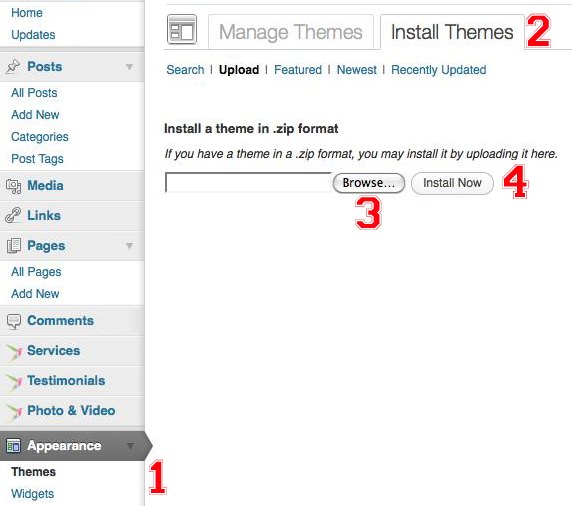
- Go to the Themes sub-menu from the Appearance menu within your WordPress Admin screen.
- Now, click the “Install Themes” tab from the screen that opens, as shown in the image above.
- On the screen that opens, you will have an option to browse for your theme file stored on your local machine. Use it to locate your theme’s .ZIP file.
- Click on the Upload button and in just a few seconds, your theme will be successfully installed. You will get a message right there after the process completes.
Step 3: Activate The New Theme
Now that the files are installed, from your Appearance menu, go to the Themes submenu and just click on the “Activate” link beneath your newly installed theme that is listed on the screen.
As soon as your theme is Activated, your website’s look and feel will immediately change according to your new theme. Go ahead and refresh your website and see it in action now!
Configure Your Theme Options
Depending upon which theme you installed on your website, your menu option name to locate your theme options will be different. However, it is very important that you locate your theme options from the WordPress Admin screen and setup your theme properly.
Different themes will give you different options to setup for your website. However, some of the top features that most probably you will have an option to configure will be:
- Whether to display your site title in the website header section or a custom logo that you want to display.
- The background color of your website.
- Whether to have your sidebar on the left side of the your web page or towards the right side.
- Whether to display author information after each blog post or not.
- Some themes will allow you to enter Google Analytics tracking code, Feedburner’s feed URL for your website etc.
I highly encourage you to take time to explore your theme’s options and configure them correctly as you desire. These are very important setup options that you need to be aware of.
Have YOU Subscribed To Receive This FREE Website Setup CourseYet?
Next Step: In the next post in this series, we will discuss about plugins. Now that you have your website running with your theme of choice, you need to add additional functionality to your website to give it more professional presence. We will now discuss how to achieve that goals using some of the most awesome WordPress plugins.



